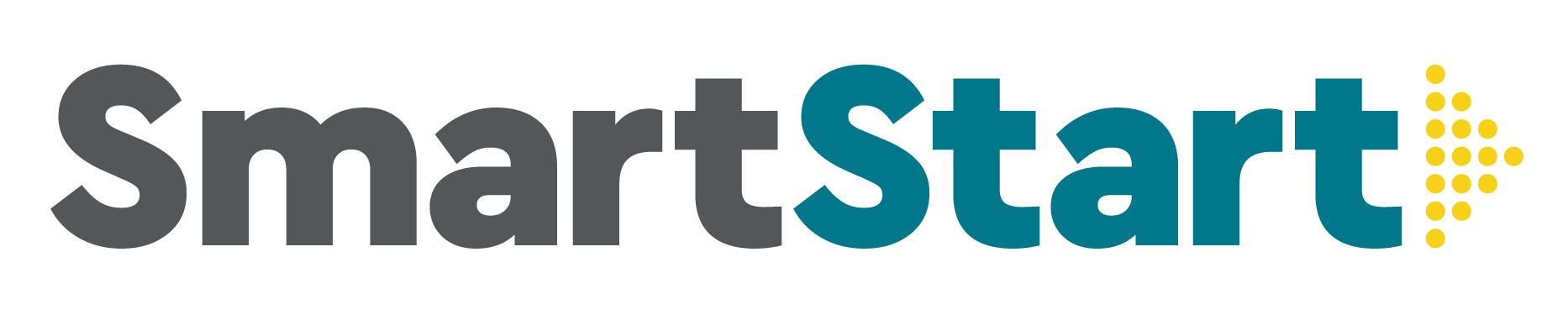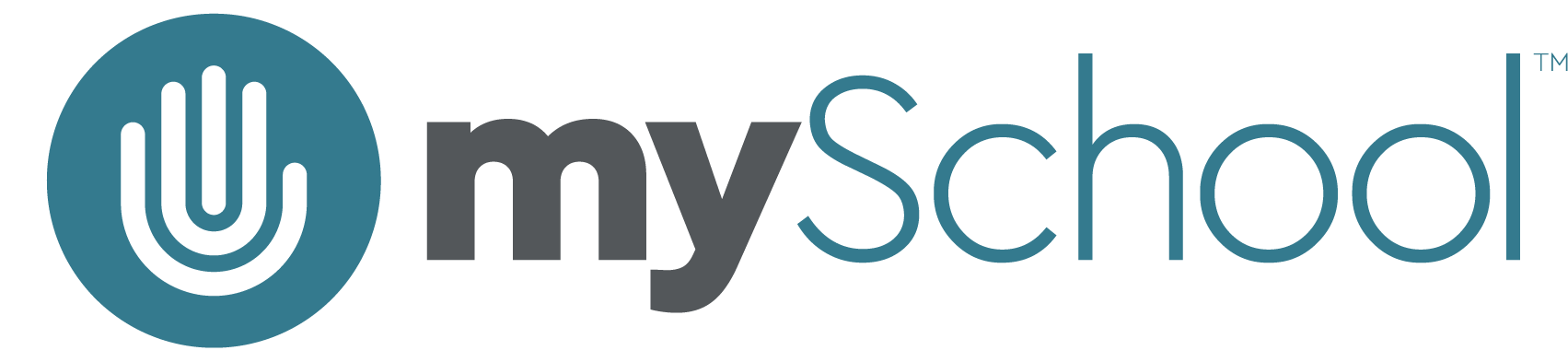• ACCESSING LIVE LESSONS WITH ZOOM
We use Zoom for live lessons, so make sure you’re logged in with your school-assigned email address using ssi.zoom.us.
Required Step: Ensure your Zoom account is set up!
1. Open Google Chrome and go to this link: ssi.zoom.us
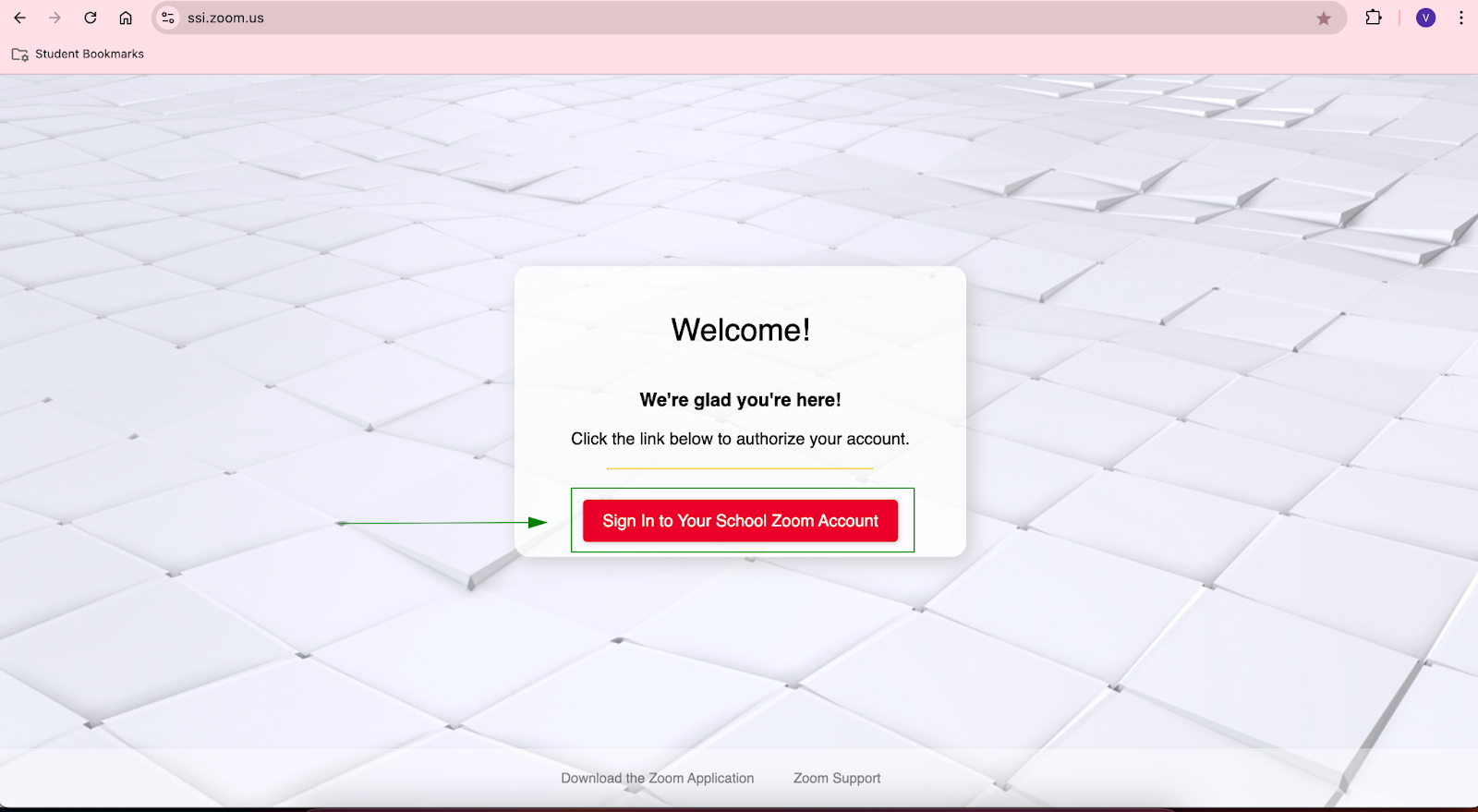
2. Click “Sign in to your School Zoom Account” and login with your School Email. If completed successfully you should see the screen below.
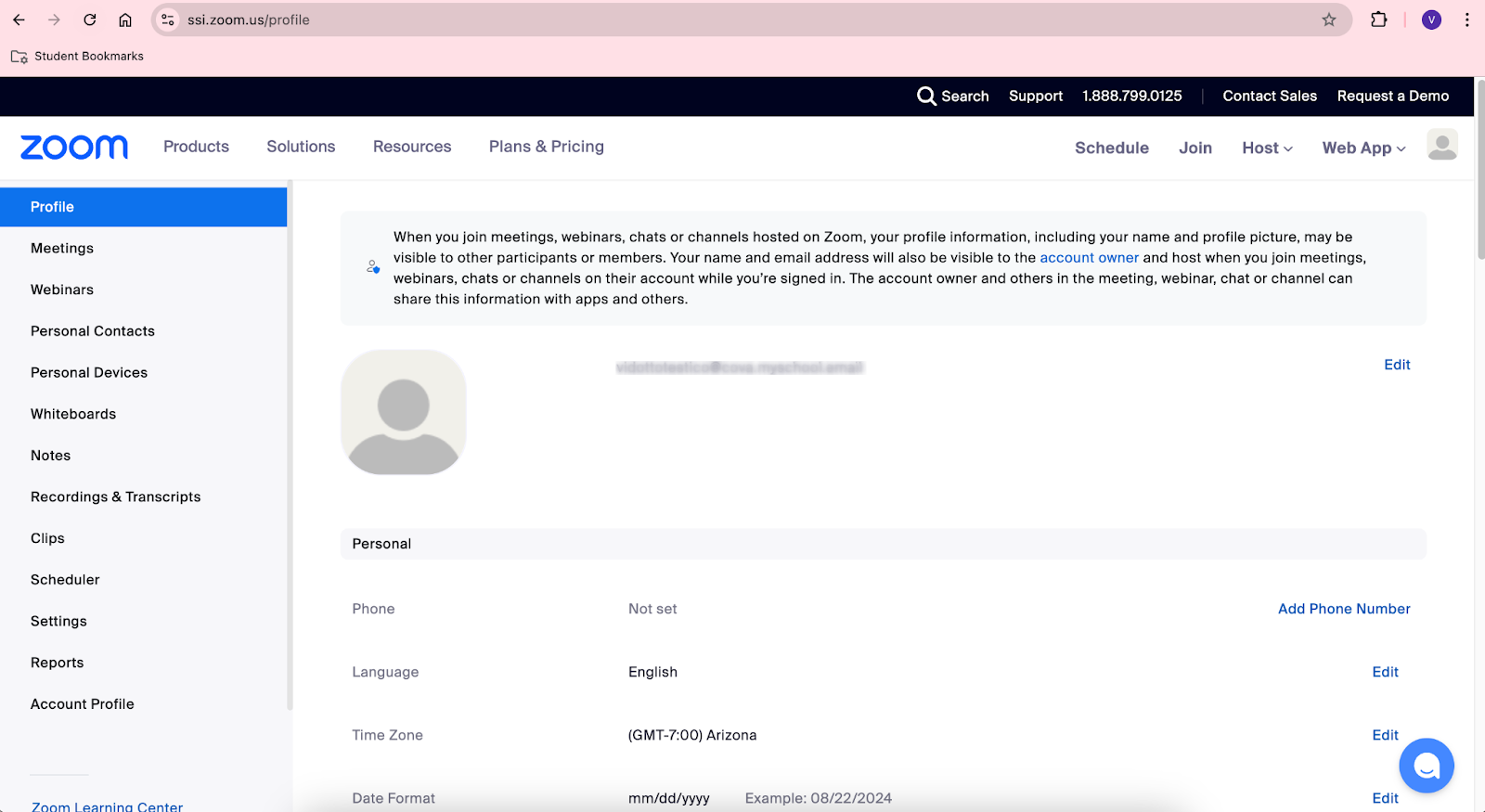
3. Congratulations! You have successfully set up your Zoom account. If you haven’t already, you can download the Zoom Client for Meetings app on your computer by clicking here.
How to access live lessons with Zoom
- When accessing a course through the school portal click on a link to a live lesson.
- Google might ask you to Choose an account. If so, select your school-assigned Gmail account. This address should end in myschool.email.
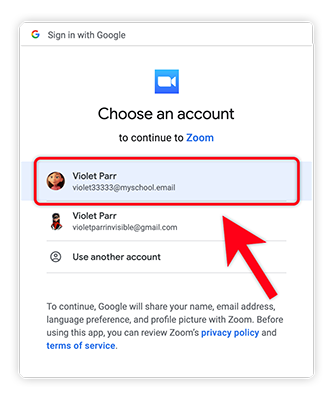
- Great job! You are ready to access your live lessons!
Zoom Troubleshooting
Error – Unable to sign up with your email address
If you receive this error, please visit ssi.zoom.us and login with your school email.
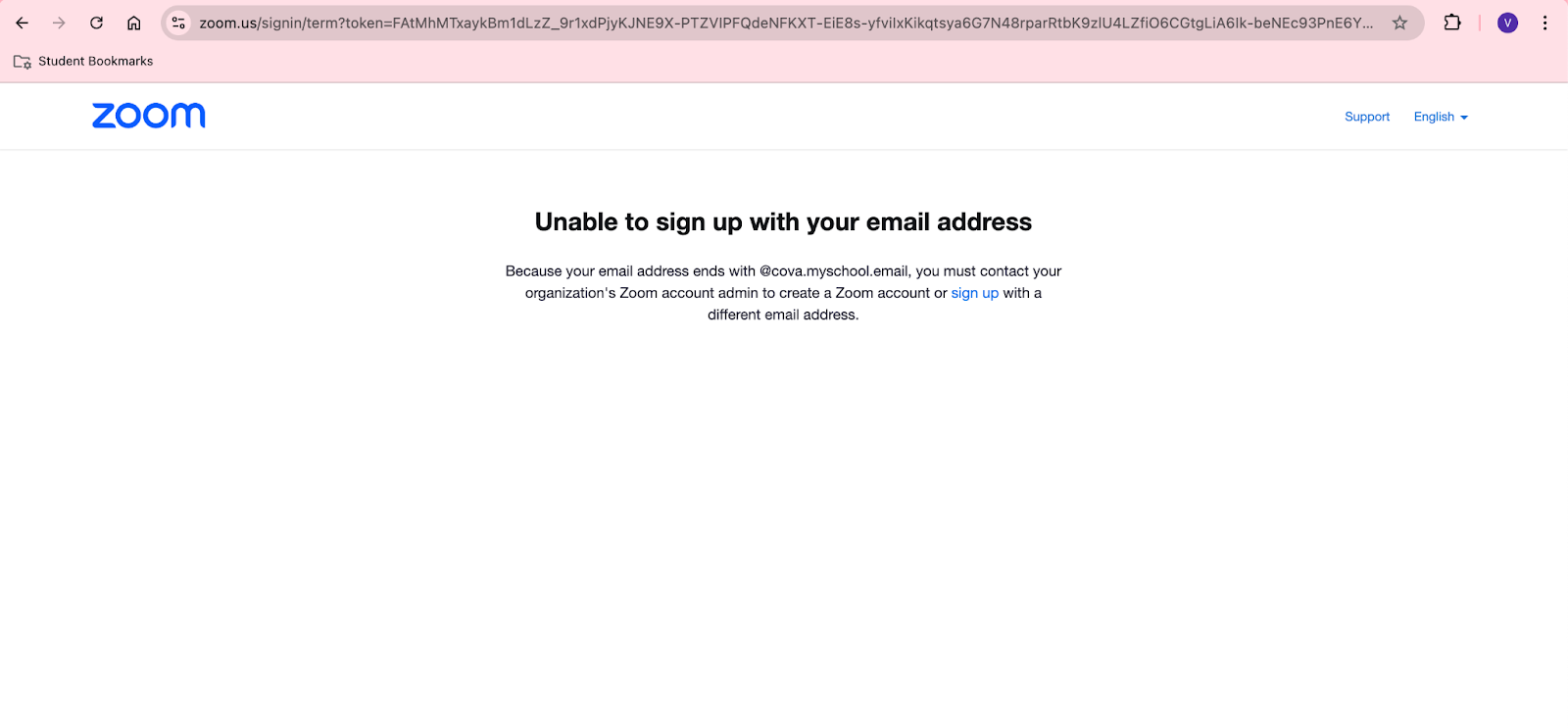
Error 403 – “App not configured for user”
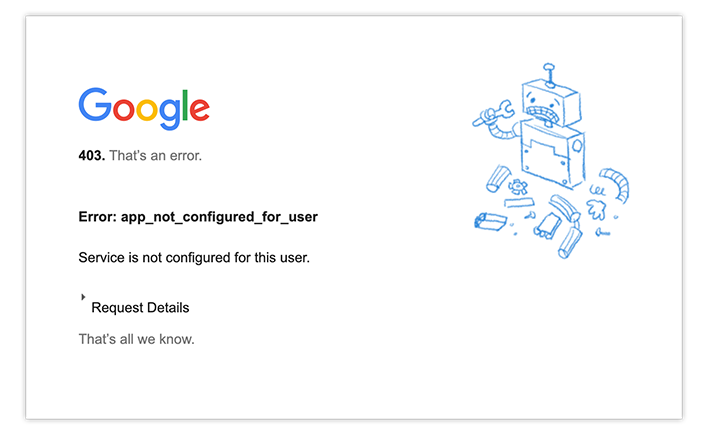
If you receive this error code, sign out of all other Gmail accounts and log back in with only your school-assigned Gmail account. You can do this with two quick steps:
- At Gmail.com from your computer, click on the circular profile image at the top right then select Sign out or Sign out of all accounts.
- Sign back in with your school-assigned Gmail account that ends in myschool.email.
My school-assigned email isn’t showing up under “Choose an account”
- If you don’t see your school-assigned email address when Google prompts you to Choose an account, just select Use another account and sign in using your school-assigned Gmail account.
I can’t remember my school-assigned email or password
- Don’t worry, it happens to all of us. Just give us a call or send us an email – we’ll help you get logged back in!
How do I sign in to the Zoom app on my computer?
- Open the Zoom app on your computer and click the button to sign in with Google. This will open a tab on your web browser to log in/select your school email account.
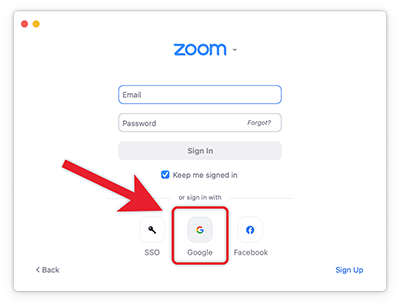
- If you are already logged in to another account with Zoom, click on the circular profile image at the top right of the Zoom app and select Sign Out. Refer to step one to sign in with Google.