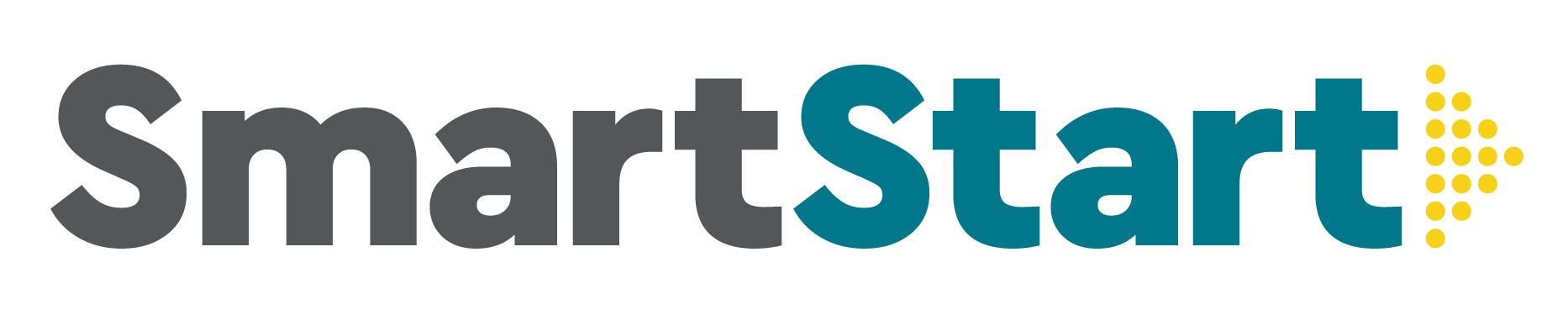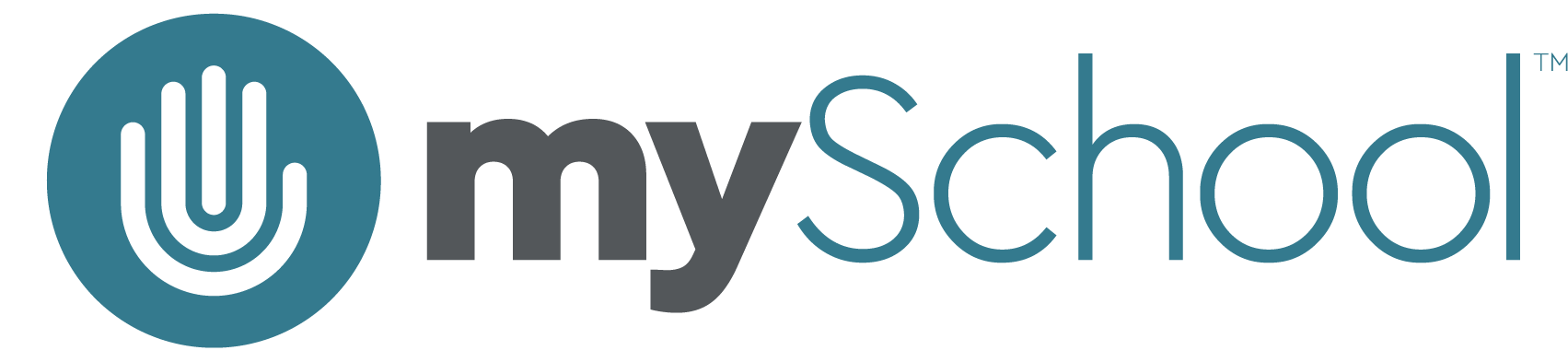• TIPS FOR NAVIGATING COURSES
These tips for navigating courses should help you gain a strong understanding of our school system. Watch the video or follow along with the step-by-step instructions below (or both)!
- Go to your school portal.
- From your Dashboard, click “Launch” on one of your courses.
- In the course landing page, you’ll find icons with links to contact your teacher, join live lessons, sign up for office hours, and read more about academic integrity.
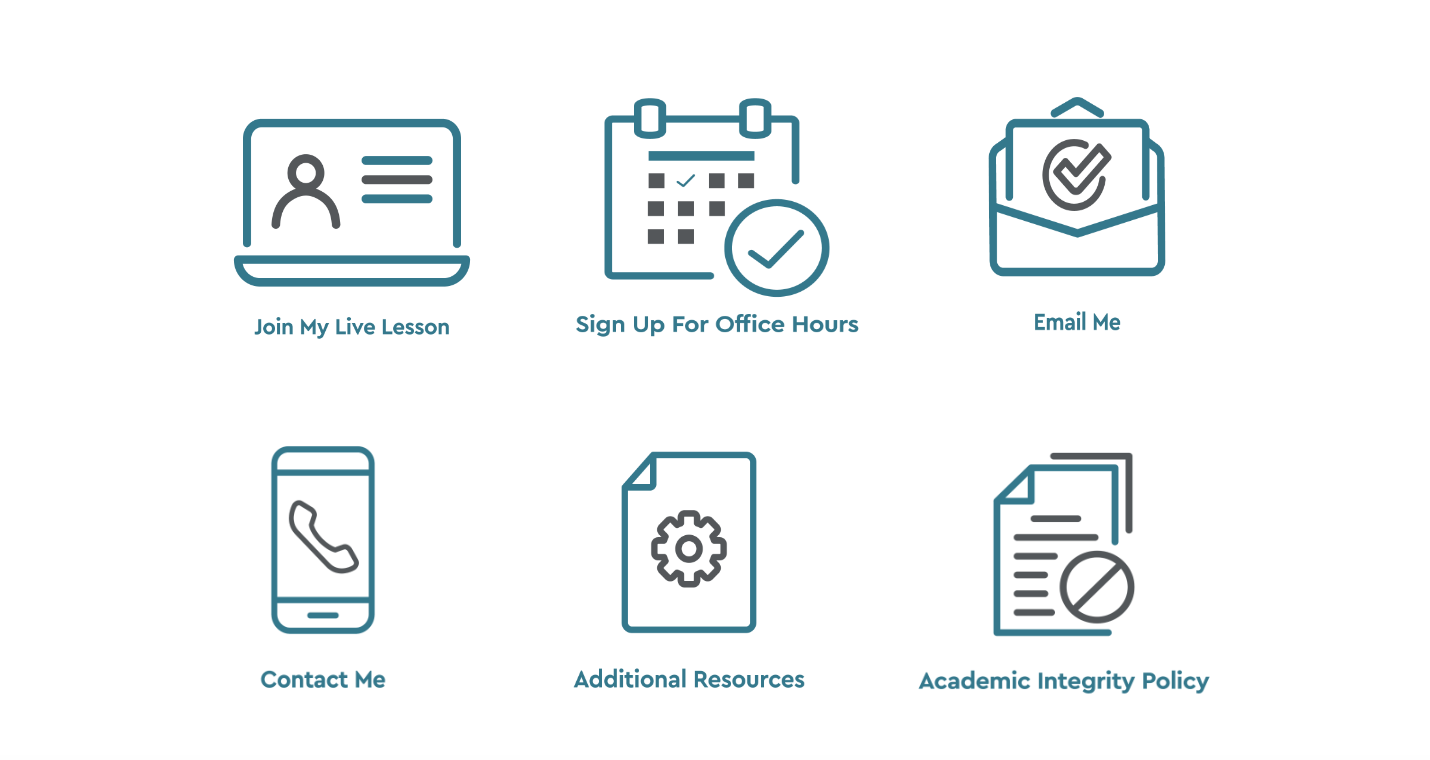
- Course TO-DO LIST: Near the top of each course, you’ll find a To-Do List. This shows you what upcoming assignments you have due in that class and will help you stay on pace.
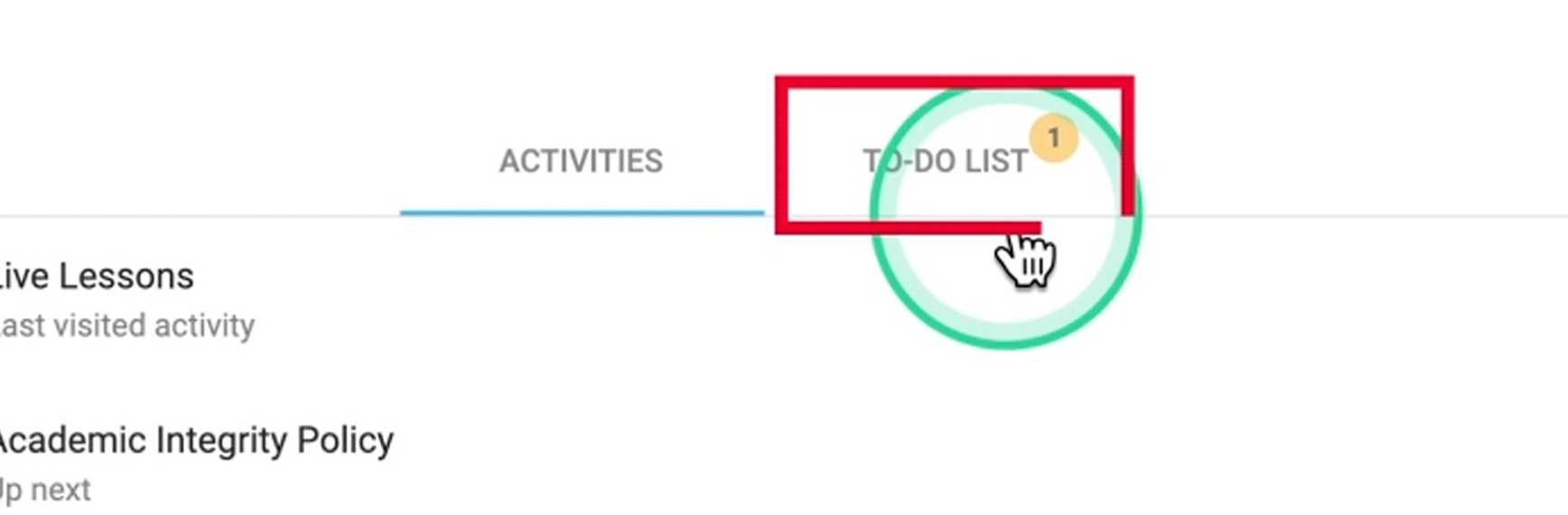
-
- Look out for the retry arrow – it’s an opportunity to raise your grade!
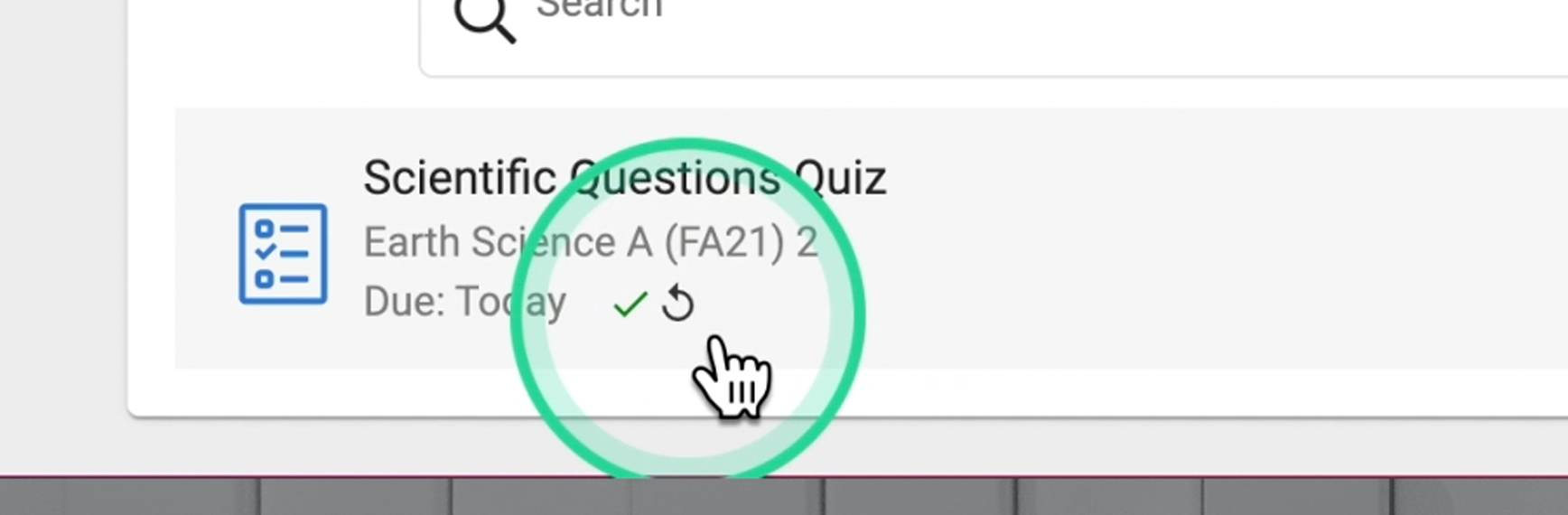
- Global TO-DO LIST: At the top of the Student App page, you’ll find another To-Do List. This shows you what needs to be done in all of your classes.
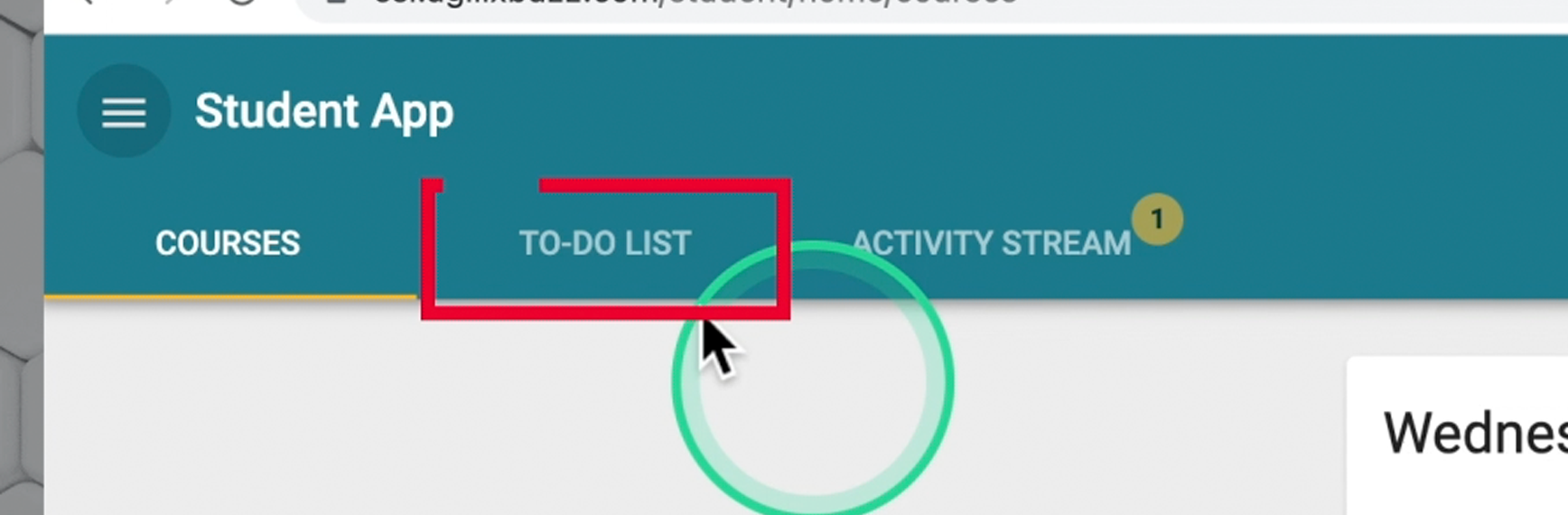
- The Calendar View: Click on the three horizontal lines at the top left.
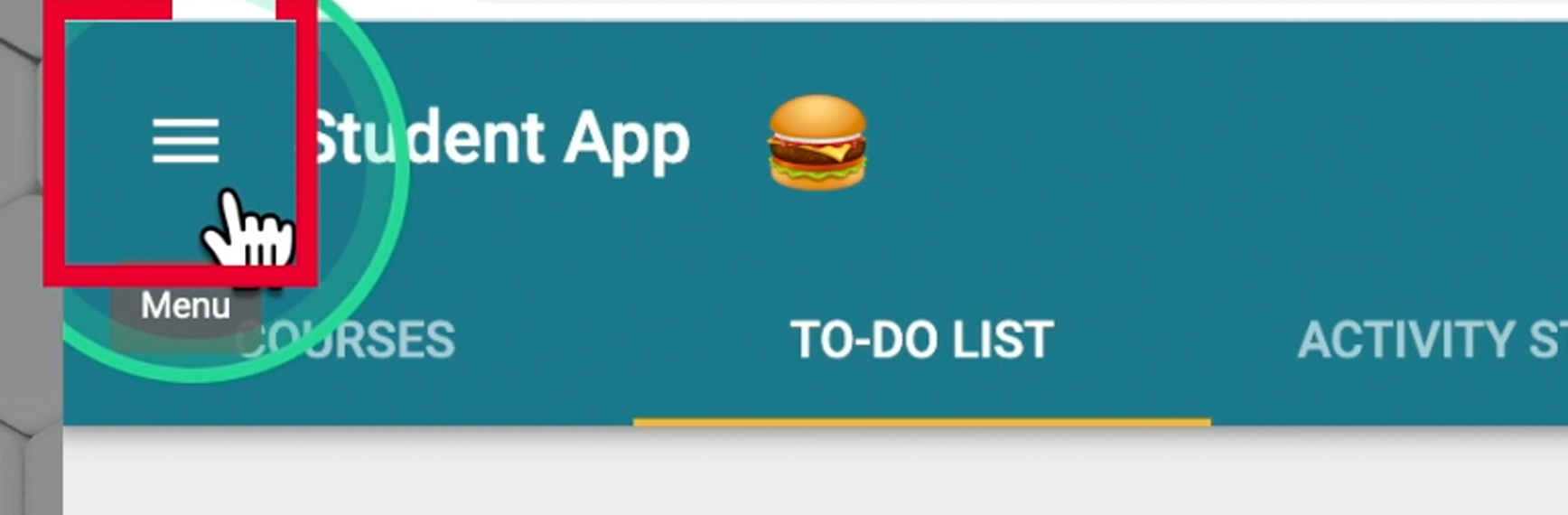
-
- Click Calendar.
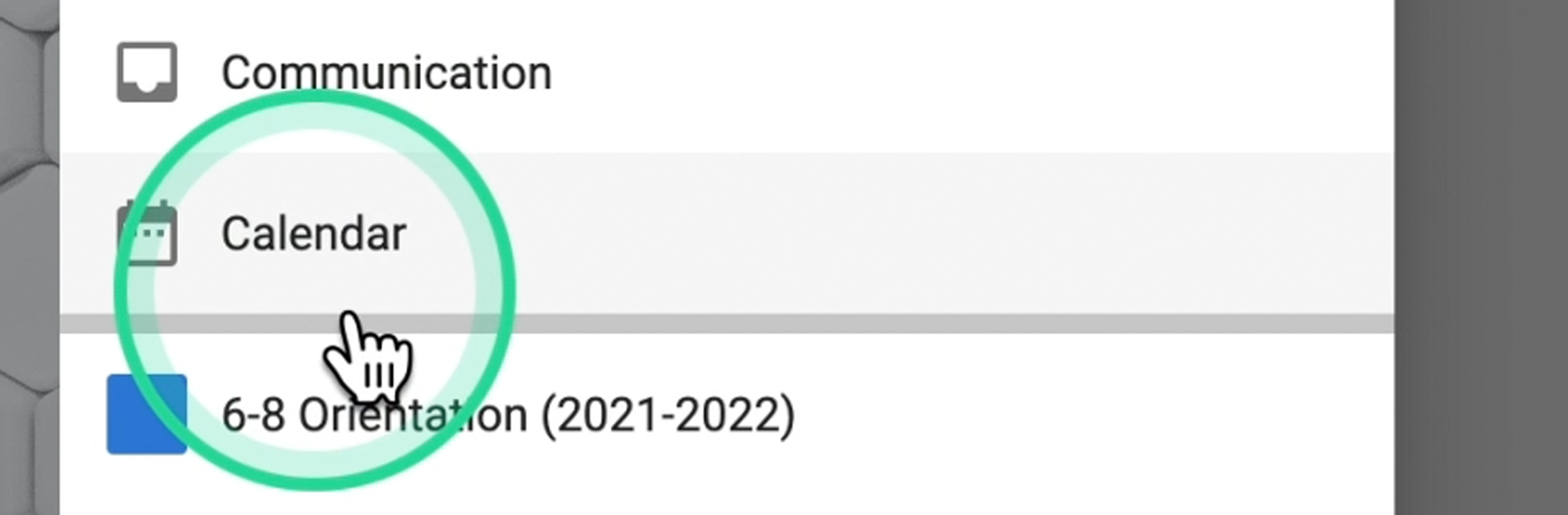
-
- This shows you a day-to-day view of what needs to be completed to stay on pace.
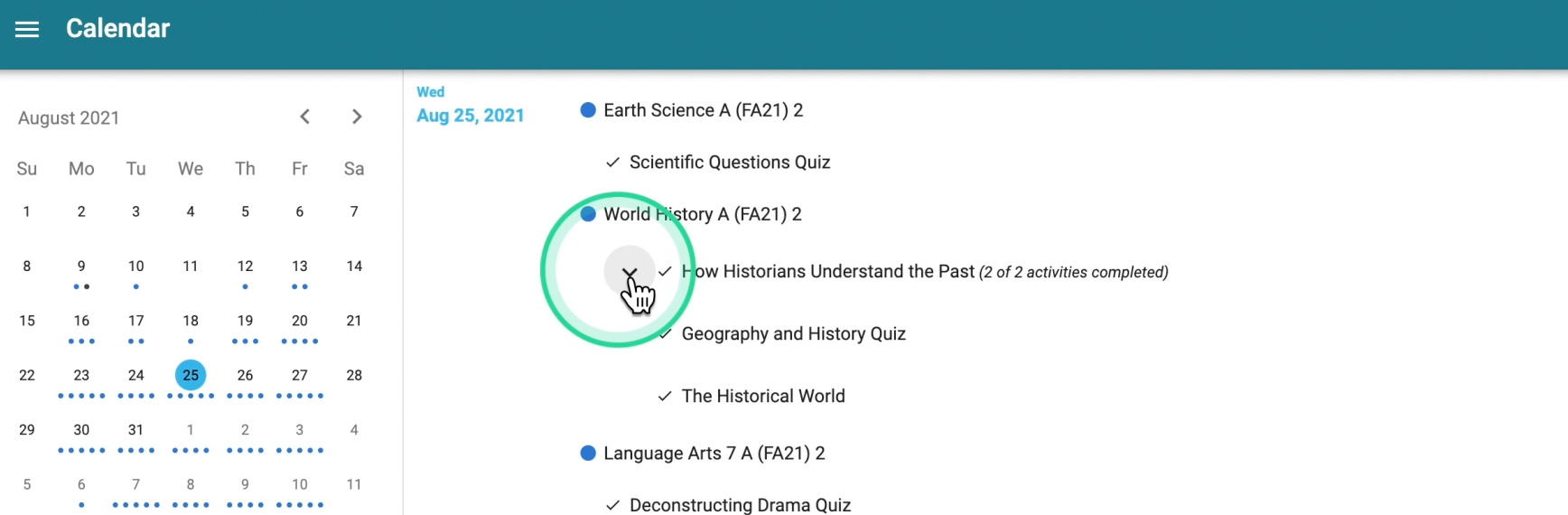
- When you finish a lesson, make sure to select Mark This Activity Complete at the bottom left. This will allow you to advance through the curriculum.
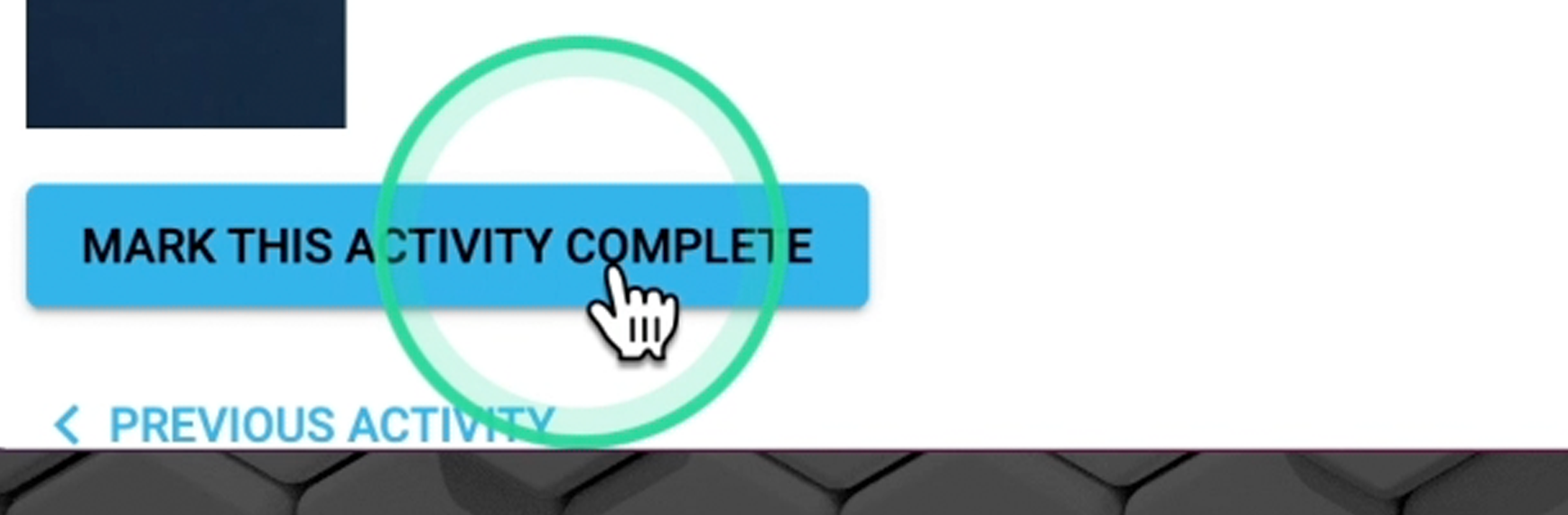
- Reach out to help@myschool.org if you need any help. We’re here for you!