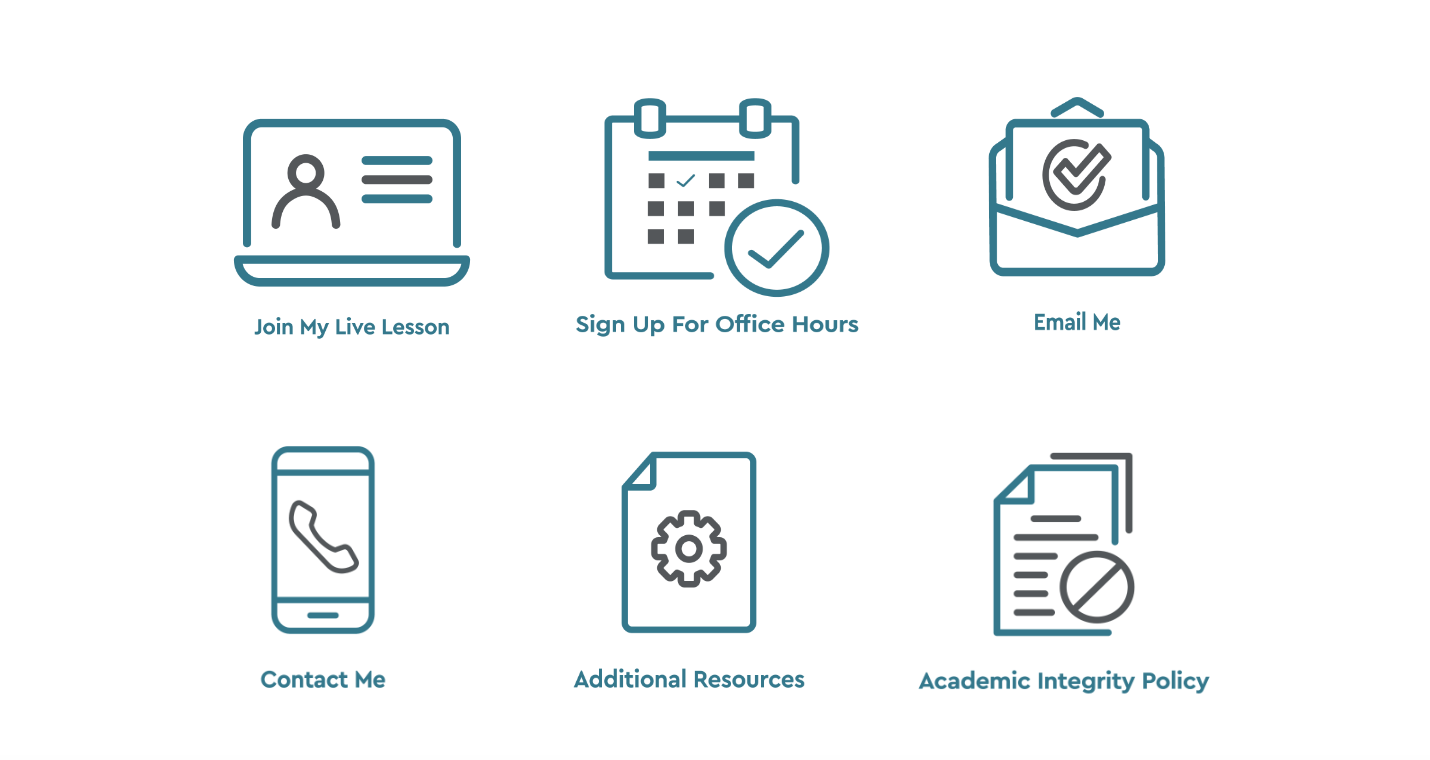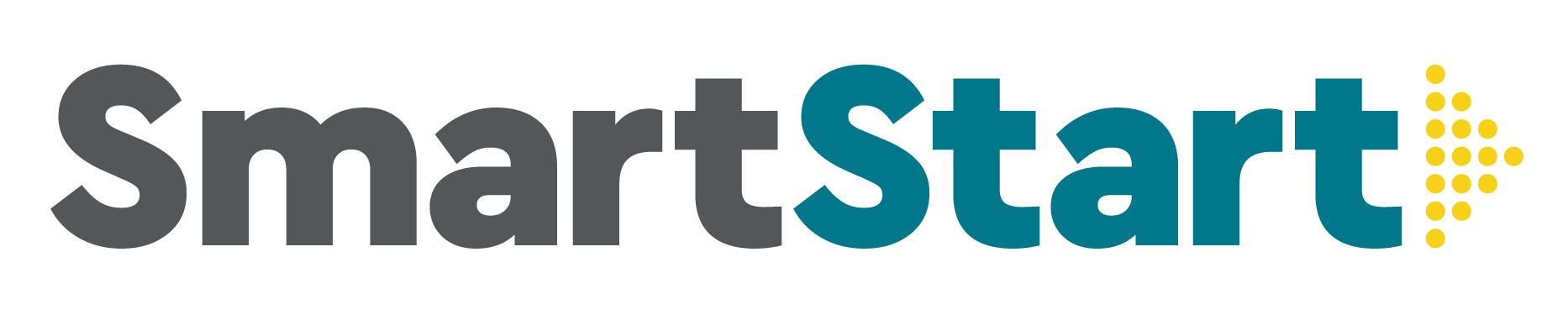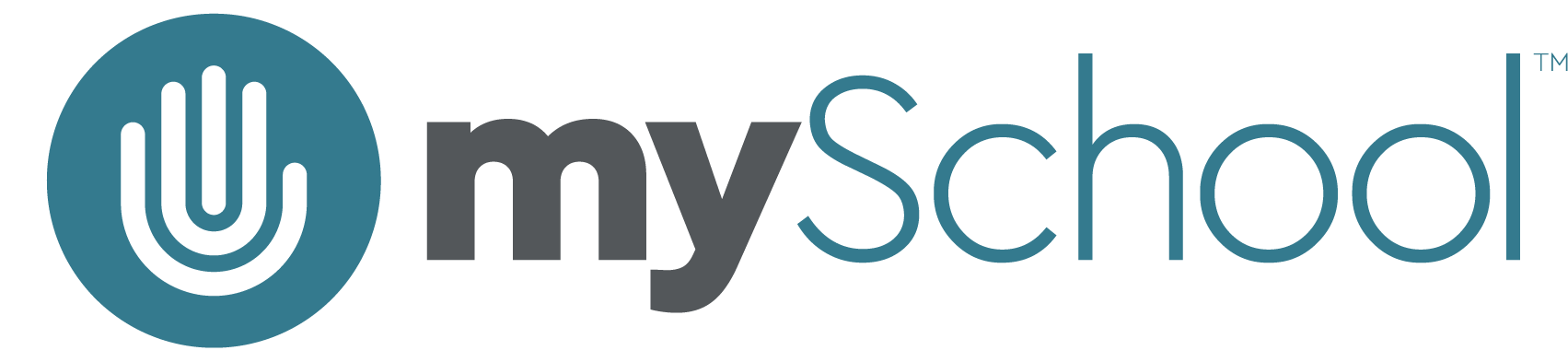• CONTACTING YOUR TEACHERS
Need help or have questions for your teacher? They are easy to reach; and in this video, we’ll show you how. Step-by-step instructions are below!
- Strong communication between students, families, and teachers helps us all work together to benefit your learner.
-
Here are the ways you can contact your teachers:
- Call
- Text
- Chat
- Office Hours
- Once you’re logged in to your school portal, enter the class in which you have a question or need help. On the course landing page you’ll find an icon with a link that says “Contact Me” where you can find your teacher’s contact information.
-
Email: Option 1 – from Gmail
-
Copy and paste the teacher’s email address into a new email from your student-assigned Gmail account.
- Mac users: Command + C to Copy / Command + V to Paste
- PC and Chromebook users: Control + C to Copy / Control + V to Paste
-
Make sure to:
- Include the name of the class
- Include the name of the assignment
- Be clear and to the point
-
Copy and paste the teacher’s email address into a new email from your student-assigned Gmail account.
-
Email: Option 2 – Paper Airplane
- When you’re in a lesson or activity, click on the paper airplane icon at the top right.
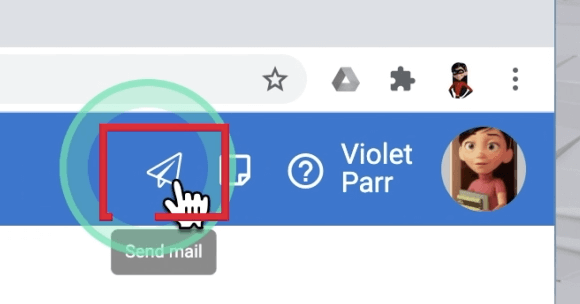
- The great part about contacting your teacher this way is that they will automatically see which lesson you are on when you send the question.
- When you’re in a lesson or activity, click on the paper airplane icon at the top right.
-
Chat:
- We use Google Chat for instant messaging.
- From your school-assigned Gmail account, click on the plus sign in the Chat panel on the left.
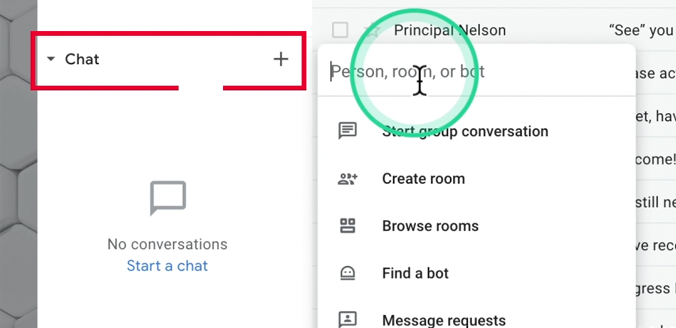
- Paste your teacher’s email address.
- Write your message! Just like sending an email, remember to include the name of the class and lesson that your question is about.
- Call: Simply dial the phone number listed in the teacher’s contact information (see Step 3 above).
- Text: Teachers can also accept text messages to this number. Just remember to include your name, the name of the class, and the name of the lesson. Also, make sure to be courteous!
-
Office Hours:
- On the landing page of your course you can easily schedule office hours with your teacher by clicking on the “Sign Up for Office Hours” icon.
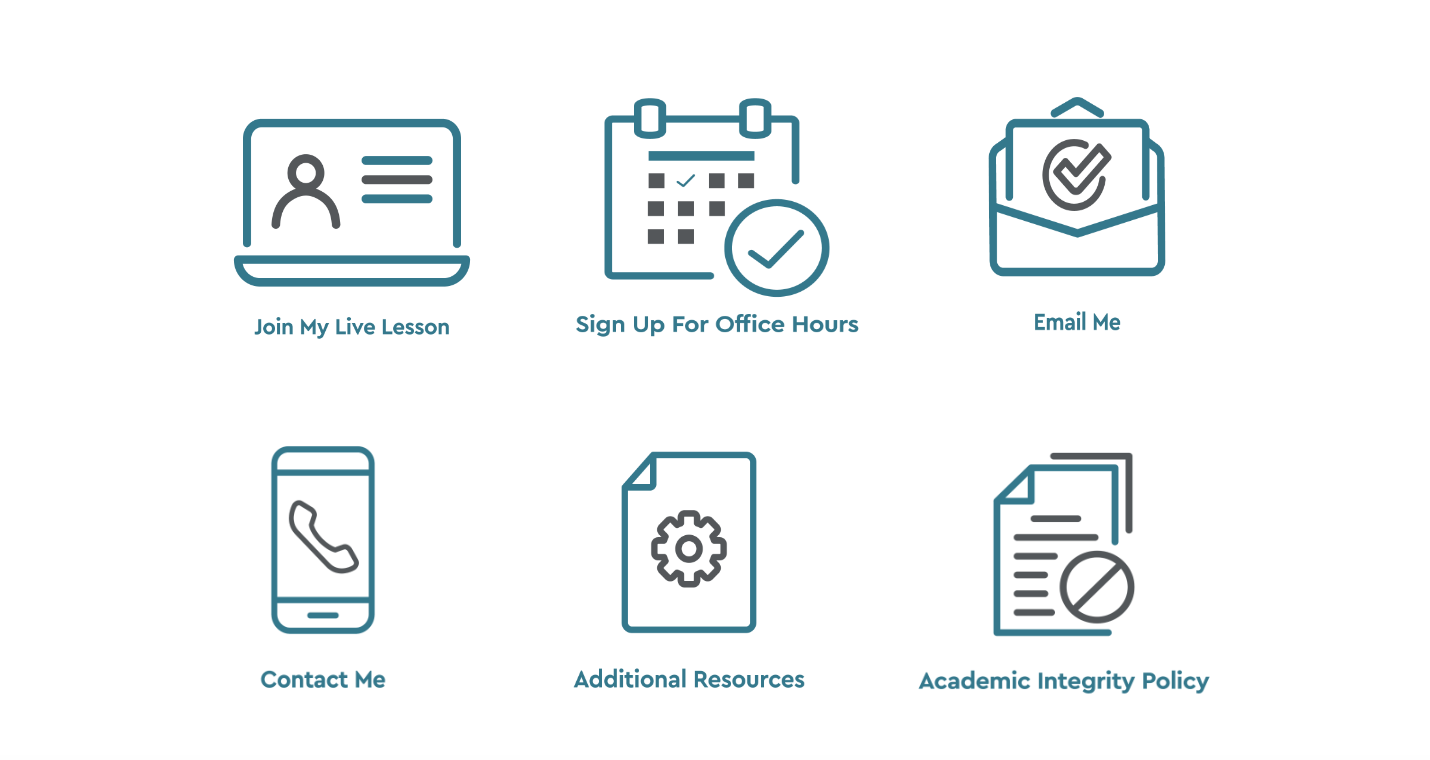
- This will take you to a Google Calendar page. You’ll have to make sure you’re logged in to your student account at the top right. If not, just press Sign Out and select your student account instead.
- Select the date and time that works best for you and enter notes into the description box to give your teacher a heads up about what you need help with.
- Your meeting can now be found in your Google Calendar. You can access this by clicking on the grid of dots at the top right of your Gmail inbox and selecting Calendar. This is where you’ll find the link to the Zoom meeting where you’ll meet with your teacher.

- On the landing page of your course you can easily schedule office hours with your teacher by clicking on the “Sign Up for Office Hours” icon.
- If you need any help, email us at help@myschool.org!